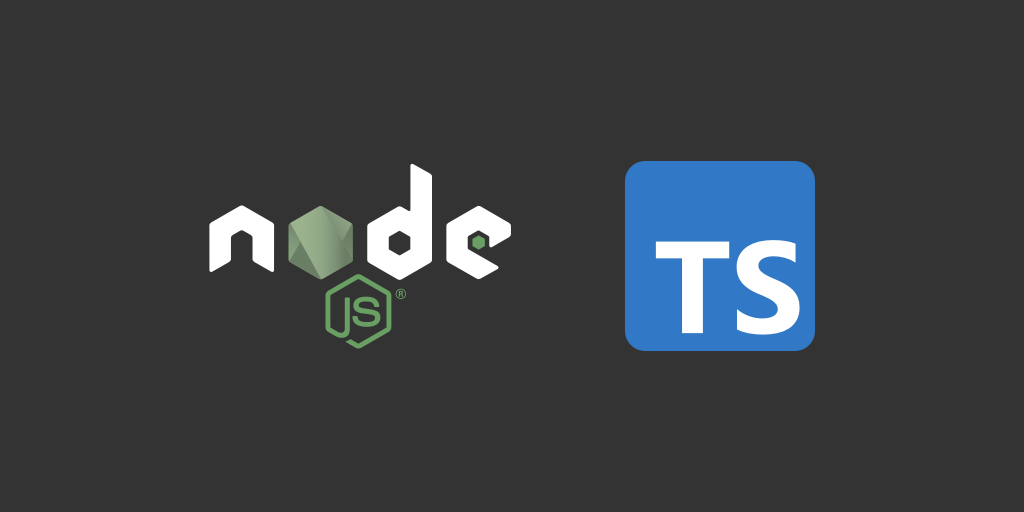
How to Leverage Native TypeScript Support in Node.js: A Complete Setup Guide
TypeScript has become a staple for developers aiming to write safer and more maintainable code. Traditionally, TypeScript support in Node.js required external type packages and configuration. However, with recent advancements, Node.js now offers better native TypeScript support, simplifying the development process. This guide walks you through setting up TypeScript with Node.js, focusing on native integration.
Why Use TypeScript with Node.js?
TypeScript brings several advantages to Node.js development:
- Static Typing: Detect errors at compile-time rather than runtime.
- Improved Developer Experience: Enhanced autocompletion, code navigation, and documentation.
- Maintainability: Clearer contracts between components make codebases easier to maintain.
Prerequisites
Ensure you have the following installed:
- Node.js (v16.0.0 or higher)
- pnpm (preferred for this guide)
To verify, run:
node -v
pnpm -v
Step 1: Initialize Your Project
Start by creating a new project directory and initializing it:
mkdir typescript-node-setup
cd typescript-node-setup
pnpm init -y
Step 2: Install TypeScript and Required Tools
Install TypeScript and related tools:
pnpm add -D typescript ts-node @types/node
What These Packages Do:
- typescript: The TypeScript compiler.
- ts-node: Runs TypeScript files directly in Node.js.
- @types/node: Provides type definitions for Node.js.
Step 3: Configure TypeScript
Create a tsconfig.json file to configure TypeScript:
pnpm tsc --init
Edit the tsconfig.json file to match the following:
{
"compilerOptions": {
"target": "ES2020",
"module": "CommonJS",
"strict": true,
"esModuleInterop": true,
"skipLibCheck": true,
"outDir": "dist",
"rootDir": "src"
},
"include": ["src/**/*"],
"exclude": ["node_modules"]
}
Key Options Explained:
- target: Specifies the ECMAScript version to compile to.
- module: Defines the module system (CommonJS for Node.js).
- strict: Enables all strict type-checking options.
- outDir: Output directory for compiled files.
- rootDir: Root directory for TypeScript source files.
Step 4: Write TypeScript Code
Create a src directory and a sample index.ts file:
mkdir src
nano src/index.ts
Add the following code:
const greet = (name: string): string => {
return `Hello, ${name}!`;
};
console.log(greet("World"));
Step 5: Run TypeScript Code
Use ts-node to run TypeScript files directly:
pnpm ts-node src/index.ts
Step 6: Compile TypeScript to JavaScript
To compile the TypeScript code to JavaScript, run:
pnpm tsc
The compiled JavaScript files will be in the dist directory. Run them using Node.js:
node dist/index.js
Step 7: Use Native ESM and Type Annotations
With Node.js v16 and above, you can leverage ECMAScript Modules (ESM) and inline type annotations:
- Update your
package.jsonto use ESM:
{
"type": "module"
}
- Modify
index.ts:
export const greet = (name: string): string => {
return `Hello, ${name}!`;
};
console.log(greet("Native TypeScript"));
- Run the file with the
--loaderflag:
node --loader ts-node/esm src/index.ts
Benefits of Native TypeScript Support in Node.js
- Simplified Tooling: No need for external transpilers like Babel.
- Seamless Integration: Direct support for TypeScript files in Node.js runtime.
- Improved Performance: Faster build times with fewer dependencies.
Common Pitfalls and Solutions
1. Module Resolution Errors
If you encounter module resolution errors, ensure the following:
- Use
esModuleInterop: trueintsconfig.json. - Install missing types with:
pnpm add -D @types/<module-name>
2. Debugging TypeScript Code
Use source maps for debugging. Add the following to tsconfig.json:
"sourceMap": true
Then, run the compiled code in a debugger that supports source maps.
Conclusion
By leveraging TypeScript natively in Node.js, you can enhance your development workflow and build robust applications with minimal setup. This guide has covered the essentials to get you started. Dive in and experience the power of TypeScript in your Node.js projects!